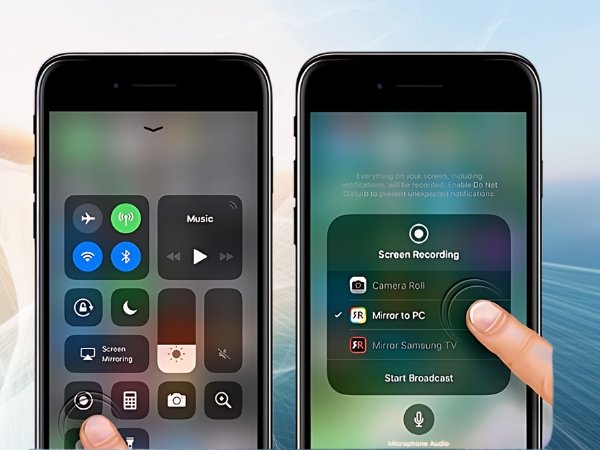To mirror your iPhone to a TV without using an Apple TV, there are several alternative methods available:
1. Using an HDMI Cable and Adapter
- What you need: A Lightning Digital AV Adapter and an HDMI cable.
- Steps:
- Connect the Lightning Digital AV Adapter to your iPhone.
- Connect one end of the HDMI cable to the adapter and the other end to the HDMI port on your TV.
- Select the corresponding HDMI input on your TV, and your iPhone screen will be mirrored to the TV.
2. Using a Smart TV with AirPlay Support
- What you need: A Smart TV that supports AirPlay (e.g., certain models from Samsung, LG, Sony).
- Steps:
- Ensure your iPhone and TV are connected to the same Wi-Fi network.
- Open Control Center on your iPhone.
- Tap on “Screen Mirroring” and select your TV from the list.
- Your iPhone screen should now be mirrored on your TV.
3. Using Third-Party Apps
- What you need: A third-party app such as ApowerMirror, LetsView, or AnyCast.
- Steps:
- Download and install the app on both your iPhone and Smart TV.
- Follow the app-specific instructions to connect your iPhone to your TV.
- Once connected, your iPhone screen will be mirrored to the TV.
4. Using a Streaming Device (e.g., Chromecast, Roku)
- What you need: A Chromecast, Roku, or similar streaming device.
- Steps:
- Connect the streaming device to your TV and set it up.
- Download the corresponding app on your iPhone (Google Home for Chromecast, Roku app for Roku).
- Use the app to connect your iPhone to the device and mirror your screen.
5. Using a DLNA-Compatible App
Use the app to connect to your TV and start mirroring your iPhone screen.
What you need: A Smart TV with DLNA support and a DLNA app on your iPhone (e.g., AllCast).
Steps:
Install the DLNA app on your iPhone.
Ensure your TV and iPhone are on the same Wi-Fi network.