Physical Address
304 North Cardinal St.
Dorchester Center, MA 02124
Physical Address
304 North Cardinal St.
Dorchester Center, MA 02124
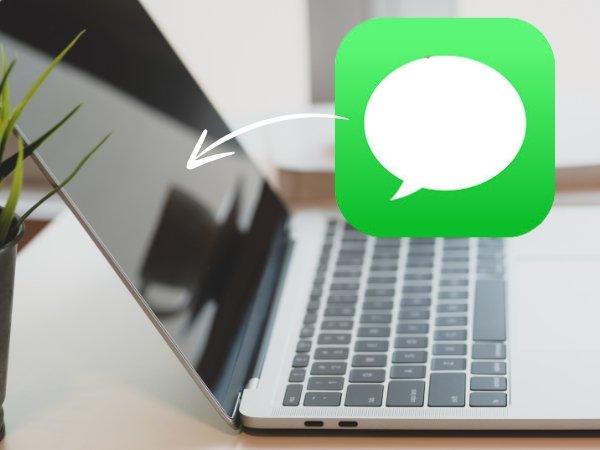
iMessage is a popular messaging platform among Apple users, allowing seamless communication across iPhones, iPads, and Macs. However, sometimes iMessage on Mac can experience issues such as not syncing messages, failing to send or receive texts, or other connectivity problems. When these issues arise, resetting iMessage on your Mac can often resolve the problem. Below is a step-by-step guide on how to reset iMessage on your Mac.
The first step in resetting iMessage is to sign out of your account. Here’s how to do it:
This will log you out of iMessage on your Mac.
After signing out of iMessage, it’s a good idea to restart your Mac. This ensures that all background processes are refreshed.
Once your Mac has restarted, you can sign back into iMessage:
Signing back in may take a few moments. Once done, your messages should begin to sync again.
To ensure everything is working correctly, verify the following settings:
If you still encounter issues, try toggling iCloud sync for Messages:
This step can sometimes resolve synchronization problems between your devices.