Physical Address
304 North Cardinal St.
Dorchester Center, MA 02124
Physical Address
304 North Cardinal St.
Dorchester Center, MA 02124
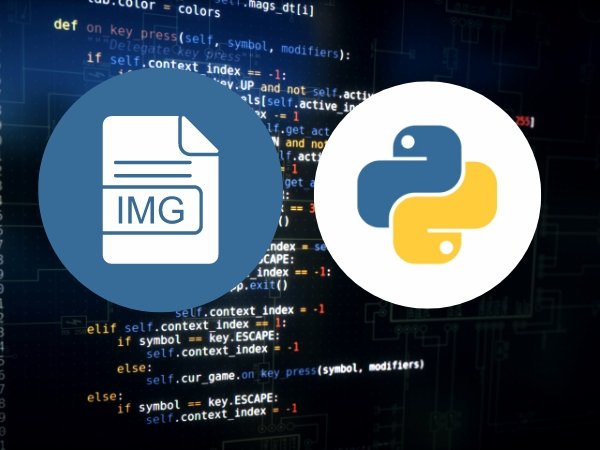
When working with images in Python, it’s often important to preserve the associated metadata, such as EXIF information, during the process of reading, modifying, and saving images. Metadata can include important details like the date the photo was taken, camera settings, and even GPS coordinates. Unfortunately, when saving an image, there’s a risk of losing this valuable information if not handled correctly. In this guide, we’ll explore how to save an image while ensuring its metadata remains intact using Python.
Pillow is a widely-used Python library for image processing, providing functionalities to open, manipulate, and save many different image formats. One of the strengths of Pillow is its ability to handle and preserve metadata, especially EXIF data, which is crucial for various applications.
OpenCV is another powerful library in Python, primarily used for computer vision tasks. While OpenCV is excellent for image manipulation and processing, it’s important to note that it doesn’t natively support EXIF metadata preservation as Pillow does. However, it can be used in conjunction with other libraries if you need both advanced processing and metadata management.
1.Reading the Image with Metadata: Use Pillow to open the image, which automatically reads the metadata along with the image.
from PIL import Image
from PIL.ExifTags import TAGS
# Open an image file
img = Image.open('example.jpg')
# Extract EXIF data
exif_data = img._getexif()2.Modifying the Image: Make any necessary changes to the image (e.g., resizing, cropping) using Pillow.
img = img.resize((800, 600))3.Saving the Image with Metadata: Save the image using Pillow’s save() method, ensuring that the EXIF data is preserved.
img.save('example_modified.jpg', exif=img.info['exif'])Here is a complete example that demonstrates how to read an image, modify it, and save it while preserving the EXIF metadata:
from PIL import Image
# Open an image file
img = Image.open('example.jpg')
# Resize the image
img_resized = img.resize((800, 600))
# Save the image with the original EXIF data
img_resized.save('example_modified.jpg', exif=img.info['exif'])Checking Metadata Before and After Saving
It’s essential to verify that the metadata has been preserved correctly after saving the image. Here’s how you can check:
from PIL.ExifTags import TAGS
def print_exif_data(image):
exif_data = image._getexif()
if exif_data is not None:
for tag, value in exif_data.items():
tag_name = TAGS.get(tag, tag)
print(f"{tag_name}: {value}")
else:
print("No EXIF metadata found.")
# Before saving
print("Original Image Metadata:")
print_exif_data(img)
# After saving
print("\nModified Image Metadata:")
img_saved = Image.open('example_modified.jpg')
print_exif_data(img_saved)In some cases, you might need to manually modify the metadata or transfer it between images. This can be done by extracting the metadata from the original image, modifying it as needed, and then re-inserting it into the new image.
Not all image formats support metadata preservation. If you’re working with formats like PNG, consider saving in a format like JPEG if metadata is essential, or use additional libraries to store metadata separately.