Physical Address
304 North Cardinal St.
Dorchester Center, MA 02124
Physical Address
304 North Cardinal St.
Dorchester Center, MA 02124
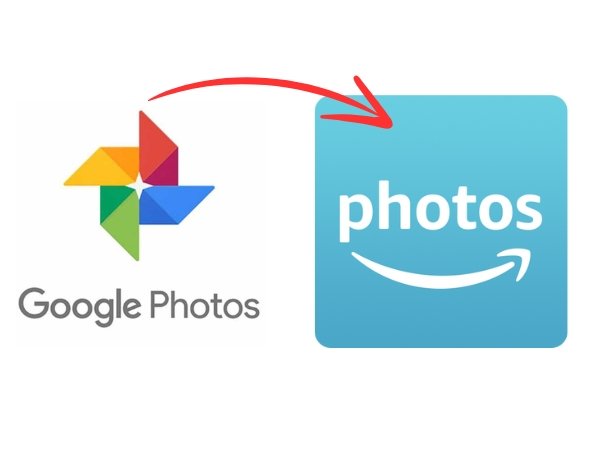
In today’s digital age, online photo storage services like Google Photos and Amazon Photos are indispensable. You might consider moving your photos from Google Photos to Amazon Photos for several reasons—perhaps to take advantage of unlimited storage with Amazon Prime, or simply to consolidate your files in one place. But how can you transfer your photos smoothly? This guide will walk you through the process step by step.
Before you begin the transfer process, there are a few important things to consider:
One of the simplest ways to move your photos is by manually downloading them from Google Photos and then uploading them to Amazon Photos.
Download Photos from Google Photos:
Upload Photos to Amazon Photos:
Pros and Cons of Manual Transfer:
Cons: This method can be time-consuming, especially if you have a large number of photos to transfer.
Pros: You have complete control over which photos are transferred and can organize them as you wish during the upload process.
If manually transferring your photos seems daunting, there are third-party tools available that can automate the process. These tools can help you transfer large volumes of photos with minimal effort.
PhotoSync: This app allows you to transfer photos between cloud services with ease.
MultCloud: A web-based service that helps you manage and transfer files between different cloud storage services.
Choose and install your preferred tool.
Connect both your Google Photos and Amazon Photos accounts to the tool.
Select the photos or albums you want to transfer and initiate the transfer process.
Monitor the progress and ensure all photos have been successfully transferred.
No, there isn’t a direct, built-in feature within either service to transfer photos from Google Photos to Amazon Photos. You will need to manually download your photos from Google Photos and upload them to Amazon Photos, or use third-party tools to facilitate the transfer.
Yes, there are several third-party tools, such as MultCloud and PhotoSync, that allow you to transfer photos between different cloud storage services, including Google Photos and Amazon Photos. These tools can save time, especially if you have a large number of photos.
When you download and re-upload photos, most of the basic metadata such as dates and locations are generally preserved. However, some metadata, like album information or specific tags, may not carry over and might require reorganization after the transfer.
Manually, it can be challenging to transfer an entire library at once due to the large volume of data and potential storage limits on your device. Using a third-party tool like MultCloud can help automate and streamline the process, allowing you to transfer your entire library in bulk.
While third-party tools can be convenient, they may pose risks such as privacy concerns or data security issues. It’s important to use reputable tools, check their privacy policies, and ensure they have good reviews from other users.
The time required depends on the size of your photo library and the speed of your internet connection. A large library could take several hours or even days to transfer, especially if you’re uploading in bulk.
You don’t need an Amazon Prime membership to use Amazon Photos, but non-Prime members have limited storage. Prime members enjoy unlimited photo storage, which could be a significant advantage if you have a large number of photos.
The actual transfer process is free if done manually or through free tiers of third-party tools. However, some advanced features of third-party tools might require a subscription or one-time payment.
Yes, you can transfer videos in the same way as photos. However, note that Amazon Photos has different storage rules for videos, especially regarding the unlimited storage feature available to Prime members.