Physical Address
304 North Cardinal St.
Dorchester Center, MA 02124
Physical Address
304 North Cardinal St.
Dorchester Center, MA 02124
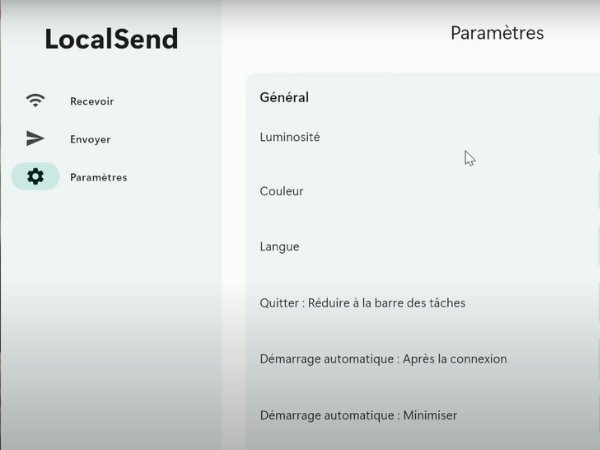
Localsend is a useful tool for sharing files over a local network, but managing the ports it uses is crucial for ensuring your network’s security and optimal performance. In this article, we’ll walk you through the steps to close a port used by Localsend, whether for security reasons or to resolve connectivity issues.
Before you can close a port, it’s important to know which port Localsend is using. Typically, applications like Localsend utilize specific ports for network communication.
How to Identify the Port:
Check Localsend’s Settings: Open the Localsend application and navigate to the network settings. Here, you should find the port number being used.
Using the Command Line:
On Windows, open the CMD (Command Prompt) and use the following command to list active ports:
netstat -an | find "LISTEN"On macOS or Linux, you can use:
sudo lsof -i -P -n | grep LISTENThese commands will help you identify which port Localsend is currently using.
Once you’ve identified the port, you can proceed to close it. This can be done through various methods depending on your operating system.
On Windows:
Using Windows Firewall:
Open the Windows Defender Firewall.
Go to “Advanced settings” and select “Inbound Rules”.
Find the rule associated with the port number and disable or delete it.
To manually block the port, you can create a new rule specifying the port number and choosing “Block the connection.”
Using Command Prompt:
Open CMD as an administrator.
Use the following command to block the port:
netsh advfirewall firewall add rule name="Block Localsend Port" protocol=TCP dir=IN localport=PORT_NUMBER action=blockReplace PORT_NUMBER with the actual port number used by Localsend.
On macOS:
Use pfctl to manage the packet filter and close the port:
Using Terminal:
sudo pfctl -e
sudo pfctl -f /etc/pf.conf
sudo pfctl -dEdit the /etc/pf.conf file to add a block rule for the specific port:
block drop in on en0 proto tcp from any to any port PORT_NUMBERReload the pf configuration:
sudo pfctl -f /etc/pf.conf
sudo pfctl -eOn Linux:
Using iptables:
Open Terminal.
Use the following command to block the port:
sudo iptables -A INPUT -p tcp --dport PORT_NUMBER -j DROPReplace PORT_NUMBER with the actual port number used by Localsend.
After closing the port, it’s important to verify that the action was successful.
How to Verify:
Check via Command Line: Use the netstat command again to check if the port is still listening.
On Windows:
netstat -an | find "PORT_NUMBER"On macOS/Linux:
sudo lsof -i -P -n | grep PORT_NUMBEROnline Port Scanners: You can also use an online tool to scan your network and ensure the port is closed.
Closing a port can have various effects, especially on how Localsend operates. Be aware that:
Troubleshooting: If issues arise, you may need to reopen the port temporarily or adjust firewall settings to ensure proper functionality.
Functionality Impact: Closing the port might prevent Localsend from communicating properly, affecting file transfers.
Security Benefits: On the positive side, closing unused ports can reduce security vulnerabilities.
Closing a port on Localsend can be necessary for several reasons, including enhancing the security of your network by reducing potential entry points for unauthorized access, resolving conflicts with other applications, or troubleshooting connectivity issues.