Physical Address
304 North Cardinal St.
Dorchester Center, MA 02124
Physical Address
304 North Cardinal St.
Dorchester Center, MA 02124
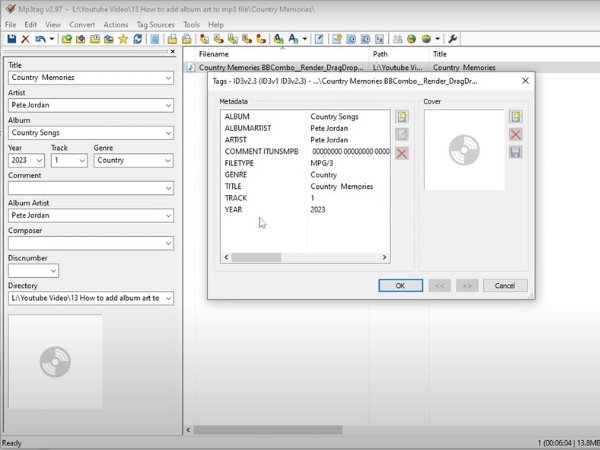
Audio file metadata is crucial for organizing and identifying your music or recordings. Whether you are a music enthusiast with a vast collection, a podcaster, or an audio professional, bulk editing the metadata of your audio files can significantly enhance the organization of your library. In this article, we will explore how you can efficiently edit this information across multiple files simultaneously, ensuring a streamlined and organized audio collection.
Audio metadata refers to the embedded information within an audio file that describes various attributes, such as the track title, artist name, album name, genre, track number, and more. These details are essential for identifying and categorizing your audio files within media players, streaming services, and other digital platforms.
When managing a large collection of audio files, manually editing metadata one file at a time can be time-consuming and prone to errors. Bulk editing allows you to make consistent changes across multiple files, ensuring that your metadata is accurate and uniform. This process is particularly useful for:
Professional Audio Files: Maintaining uniform metadata for projects, sessions, and files intended for distribution.
Music Collections: Ensuring all tracks from an album have the same album name, artist name, and genre.
Podcasts: Consistently tagging episodes with series name, episode numbers, and release dates.
There are several tools available that can help you bulk edit audio metadata. Here’s a look at some of the most popular and effective ones:
FFmpeg: For advanced users, FFmpeg is a powerful command-line tool that can manipulate audio and video files, including their metadata. It’s ideal for automation through scripting.
Mp3tag: A widely-used freeware that supports various audio formats, including MP3, FLAC, and AAC. Mp3tag offers a user-friendly interface for bulk editing metadata and supports batch renaming, exporting data, and applying actions to multiple files.
MusicBrainz Picard: An open-source music tagging tool that uses the MusicBrainz database to identify and tag audio files automatically. It supports a wide range of audio formats and is particularly useful for organizing large music collections.
TagScanner: A versatile tool that not only edits metadata but also renames files based on their tags, generates tag information from file names, and allows for batch processing of files.
Puddletag: A Linux alternative to Mp3tag, offering similar features for editing and managing audio metadata in bulk.
For those comfortable with scripting, automating the metadata editing process can save time and ensure consistency across large batches of files.
Here’s a simple example of an FFmpeg script that adds or updates metadata across multiple files:
for file in *.mp3; do
ffmpeg -i "$file" -metadata artist="Artist Name" -metadata album="Album Name" "output/$file"
doneThis script loops through all MP3 files in a directory, setting the artist and album name for each file.
Audio file metadata refers to the embedded information within an audio file that includes details like the track title, artist name, album name, genre, track number, and more. This metadata is used by media players and digital platforms to organize and display information about the audio content.
Bulk editing metadata is important because it saves time and ensures consistency across multiple files. This is especially useful for managing large music libraries, podcast collections, or professional audio files, where uniform metadata is crucial for proper organization and easy retrieval.
here are several tools available for bulk editing audio metadata, including:
FFmpeg: A command-line tool for advanced users, allowing for powerful automation through scripting.
Mp3tag: A popular, user-friendly tool that supports various audio formats.
MusicBrainz Picard: An open-source tool that automatically tags audio files using the MusicBrainz database.
TagScanner: A versatile tool that can edit metadata, rename files, and more.
Yes, most bulk metadata editing tools support multiple audio formats, including MP3, FLAC, WAV, and more. Tools like Mp3tag and MusicBrainz Picard are particularly versatile, handling various formats with ease.
Yes, automation is possible through scripting, particularly with command-line tools like FFmpeg. By writing scripts, you can automate repetitive tasks, ensuring consistent metadata across large batches of files.
To ensure accuracy and consistency, follow these best practices:
Backup your files before performing bulk edits to prevent accidental data loss.
Double-check entries before saving changes.
Use reliable sources like the MusicBrainz database for automatic tagging.
Apply changes uniformly across similar files, such as all tracks from an album.
If your metadata edits don’t appear in your media player:
Consider re-encoding the files or using a different player that better supports metadata.
Refresh the media library in your player.
Check if the metadata was saved correctly in the audio files.
Verify that your media player supports the specific metadata tags you edited.
While the general process of editing metadata is similar across formats, certain formats might support different metadata tags or have specific requirements. For example, MP3 files commonly use ID3 tags, while FLAC files use Vorbis comments. Tools like Mp3tag and MusicBrainz Picard handle these differences automatically.
If you make a mistake during metadata editing, you can revert the changes if you have backups of the original files. Some tools may also have an undo feature or allow you to restore the original metadata from online databases.
Yes, many metadata editing tools, such as Mp3tag and TagScanner, allow you to batch rename files based on their metadata. This feature is useful for organizing your files with consistent naming conventions.