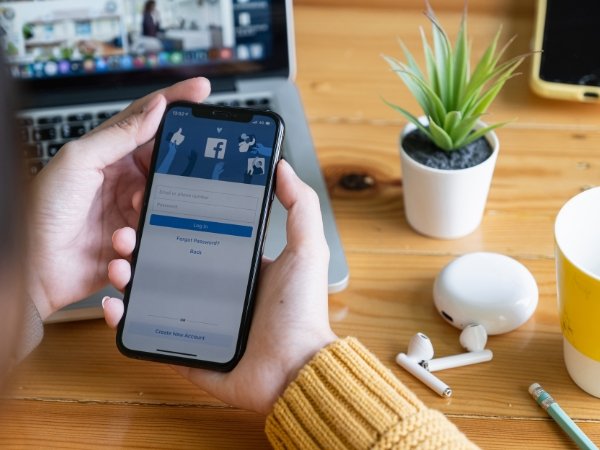GIFs are a fun and expressive way to communicate on Facebook, whether you’re posting on your timeline, commenting on a friend’s post, or sending a message. However, there might be times when you want to delete a GIF you’ve shared. This guide will walk you through the steps to delete a GIF on Facebook, regardless of where it was posted.
Deleting a GIF from Your Timeline
If you’ve posted a GIF on your timeline and want to remove it, follow these steps:
- Go to Your Profile:
- Click on your profile picture or name at the top of the Facebook homepage to go to your profile.
- Find the Post:
- Scroll through your timeline to find the post containing the GIF you want to delete.
- Click on the Three Dots:
- In the upper-right corner of the post, you’ll see three dots (⋯). Click on them to open a dropdown menu.
- Select ‘Move to Recycle Bin’ or ‘Delete Post’:
- Depending on your version of Facebook, you might see “Move to Recycle Bin” or “Delete Post.” Select this option to remove the GIF from your timeline.
- If you choose “Move to Recycle Bin,” the post will be moved to the Recycle Bin and permanently deleted after 30 days.
If you’ve posted a GIF as a comment on someone else’s post and want to delete it:
- Locate the Comment:
- Find the post where you left the comment with the GIF.
- Hover Over Your Comment:
- Place your cursor over the comment with the GIF. A small pencil icon or three dots (⋯) should appear to the right of your comment.
- Click on the Three Dots or Pencil Icon:
- Click on this icon to open the options menu.
- Select ‘Delete’:
- From the options, choose “Delete.” This will remove your comment along with the GIF from the post.
Deleting a GIF from Messenger
If you sent a GIF in a Facebook Messenger conversation and wish to delete it:
- Open Messenger:
- Open the Messenger app or the Messenger section on Facebook.
- Find the Conversation:
- Navigate to the conversation where you sent the GIF.
- Long Press (Mobile) or Hover (Desktop) on the GIF:
- On mobile, press and hold the GIF. On desktop, hover over the GIF until a small menu appears.
- Select ‘Remove’ or ‘Unsend’:
- On mobile, you may see an option to “Remove for You” or “Remove for Everyone.” On desktop, click “Unsend.” This will delete the GIF from the conversation.