Physical Address
304 North Cardinal St.
Dorchester Center, MA 02124
Physical Address
304 North Cardinal St.
Dorchester Center, MA 02124
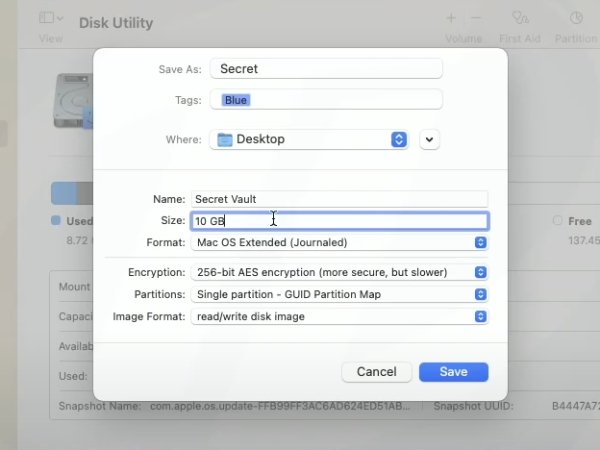
When a Windows user encounters a .sparseimage file, it can be confusing. This file format, commonly used on macOS, is not natively supported by Windows, which can make accessing the data within the file challenging. This article will guide you on how to open a .sparseimage file on a Windows system.
A .sparseimage file is a type of disk image file used primarily on macOS. This file format is designed to occupy disk space dynamically, taking up only the space needed for the data it contains, unlike other disk image formats that occupy a fixed amount of space. macOS users often use this format for backing up files or creating virtual disks.
.Sparseimage files are closely tied to macOS file systems, such as HFS+ or APFS, which are not natively supported by Windows. This incompatibility means that Windows cannot mount or open these files directly. To work around this issue, third-party software or file conversion to a Windows-compatible format is necessary.
Several third-party software options allow you to open and mount .sparseimage files on Windows. Here are a few examples:
.sparseimage file, it enables the extraction of files contained within the disk image..sparseimage files and provide access to the files they contain.File > Load file system from file and select your .sparseimage file. The contents of the file should appear in the software.Extract to copy them to your Windows hard drive.If you have access to a Mac, one solution is to convert the .sparseimage file to a Windows-compatible format, such as .iso or .dmg.
hdiutil Command to Convert the File:hdiutil convert /path/to/your/sparseimage.sparseimage -format UDTO -o /path/to/your/outputfile.iso
Replace /path/to/your/sparseimage.sparseimage with the actual path of your .sparseimage file and /path/to/your/outputfile.iso with the path where you want to save the .iso file.
Transfer the File to Your Windows PC: Once the conversion is complete, transfer the .iso file to your PC. Windows can mount an .iso file directly by clicking on it.
If you do not want to install third-party software or do not have access to a Mac, you can explore other options:
Mount the File on a Mac and Transfer Individual Files: If you have access to a Mac, simply mount the .sparseimage file and transfer the individual files to a Windows-compatible medium (like a USB drive).
Use an Online Service: Some online services can convert .sparseimage files to Windows-compatible formats. However, be cautious about the privacy of your data.
A sparseimage file is a type of disk image used primarily on macOS. It dynamically adjusts its size based on the data it contains, making it efficient for storage purposes. It is often used by macOS users for backups or creating virtual disks.
No, Windows does not natively support the sparseimage file format. You will need to use third-party software or convert the file to a Windows-compatible format to access its contents.
You can use software like HFSExplorer or TransMac. HFSExplorer is a free tool that allows you to extract files from a sparseimage, while TransMac is a paid option that can mount sparseimage files and give you access to their contents.
If you have access to a Mac, you can use the Terminal to convert a sparseimage file to an ISO format, which is compatible with Windows. The command to do this is:
hdiutil convert /path/to/your/sparseimage.sparseimage -format UDTO -o /path/to/your/outputfile.iso
Once converted, you can transfer the ISO file to your Windows PC and mount it directly.
Yes, HFSExplorer is a free tool that allows you to read macOS file systems, including sparseimage files, on a Windows computer.
Using third-party software carries some risks, such as potential data corruption or security vulnerabilities if the software is not from a reputable source. Always ensure you download software from the official site or a trusted provider.
Yes, some online services can convert sparseimage files to formats compatible with Windows. However, you should be cautious about using online services due to potential privacy and security risks.
If you cannot use a Mac or third-party software, you might consider asking someone with a Mac to convert the file for you. Alternatively, consider using a virtual machine running macOS to perform the conversion.
You can convert sparseimage files into ISO or DMG formats. ISO is widely supported on Windows, making it the best option for most users.
Yes, you can choose to use other disk image formats, like DMG, or avoid disk images entirely by using different backup methods that are more universally compatible with both macOS and Windows.