Physical Address
304 North Cardinal St.
Dorchester Center, MA 02124
Physical Address
304 North Cardinal St.
Dorchester Center, MA 02124
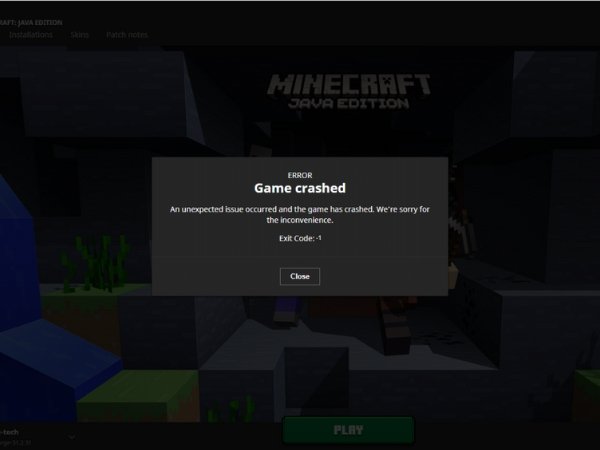
Encountering technical issues while playing Minecraft can be frustrating, especially when faced with cryptic error messages like “Exit Code -1.” This particular error indicates a problem that prevents the game from running smoothly, and it’s a common issue for many players. In this guide, we’ll delve into what the Minecraft Exit Code -1 means, explore the possible causes behind it, and provide you with step-by-step solutions to get your game back on track. Whether you’re a seasoned player or new to Minecraft, understanding and resolving this error is crucial for a seamless gaming experience.
When Minecraft fails to launch or crashes unexpectedly, it often generates an “exit code” that provides insight into what went wrong. These codes are crucial for diagnosing the problem, and in the case of “Exit Code -1,” it signals a specific issue that needs attention.
An exit code is a numeric value returned by the game when it exits or crashes. This code helps identify the reason for the crash and is particularly useful for troubleshooting. Different exit codes correspond to different issues, allowing players and developers to pinpoint the underlying problem.
Exit Code -1 is a general error code that indicates something went wrong during the game’s initialization or runtime. Unlike more specific exit codes, -1 doesn’t point to a single cause but suggests that there’s a broader issue affecting the game. This could range from conflicts with mods to compatibility problems with Java or issues with the game’s configuration files.
Understanding the root causes of Exit Code -1 in Minecraft is essential for effectively troubleshooting and resolving the issue. This error can be triggered by a variety of factors, each of which can disrupt the game’s normal operation. Below, we’ll explore the most common causes that might lead to this error.
Mods are a popular way to enhance and customize the Minecraft experience, but they can also be the source of various errors, including Exit Code -1. When multiple mods are installed, conflicts can arise, especially if they modify similar aspects of the game or are incompatible with each other. These conflicts can prevent the game from launching properly, resulting in the exit code error.
Minecraft relies heavily on Java to run, and any compatibility issues between the game and the installed version of Java can cause crashes. If you’re using an outdated or incompatible version of Java, it could trigger Exit Code -1. Additionally, incorrect Java settings or a corrupted Java installation can also lead to this issue.
Sometimes, the problem lies within the game’s configuration files or your system’s settings. Incorrect or corrupted configuration files can interfere with Minecraft’s ability to launch or run smoothly. Similarly, system settings, such as insufficient memory allocation or outdated drivers, can contribute to the error.
Corrupted or missing game files are another potential cause of Exit Code -1. If any of Minecraft’s core files have been altered or damaged, whether through mod installation, system crashes, or manual changes, the game may fail to start. This corruption can also result from issues during game updates or improper shutdowns.
Once you’ve identified the possible causes of the Exit Code -1 error in Minecraft, it’s time to apply some general troubleshooting steps. These solutions address the most common issues that could be triggering the error and are designed to get your game running smoothly again.
One of the most common causes of Exit Code -1 is outdated software. Since Minecraft relies on Java and your system’s graphics drivers, ensuring these are up-to-date is crucial.
Corrupted or missing game files can prevent Minecraft from launching correctly. Verifying the integrity of your game files can help restore any damaged files.
If you’ve installed mods, they might be conflicting with each other or with the base game, leading to Exit Code -1. Disabling or removing these mods can help resolve the issue.
Sometimes, incorrect game settings can cause Minecraft to malfunction. Resetting these settings to their default values can fix the problem.
If the general solutions haven’t resolved the Exit Code -1 error in Minecraft, it’s time to consider more specific fixes. These solutions are tailored for issues related to modded versions of Minecraft or more complex system configurations. Let’s explore these in detail.
Mods can significantly enhance your Minecraft experience, but they can also introduce errors if not properly managed. Here’s how to address mod-related issues:
If the error persists despite troubleshooting, a full reinstallation of Minecraft might be necessary. This ensures that any corrupted files or settings are completely removed and replaced with fresh copies.
.minecraft folder to a safe location.Players using Forge or Fabric to manage mods in Minecraft may encounter specific issues leading to Exit Code -1. Here’s how to address them:
For users with more complex system setups, adjusting advanced settings can help eliminate conflicts that lead to Exit Code -1.
By applying these specific solutions, particularly if you’re using modded versions of Minecraft, you should be able to resolve the Exit Code -1 error. If the problem continues despite these efforts, reaching out to Minecraft support or community forums for further assistance might be necessary.
Exit Code -1 is a general error code that Minecraft returns when it encounters a problem that prevents it from launching or running correctly. This error is non-specific, meaning it could be caused by a variety of issues ranging from mod conflicts to software incompatibilities.
There are several potential reasons for encountering Exit Code -1, including:
To fix this error, you can try the following solutions:
Not necessarily. While mods can be a common cause of Exit Code -1, the error doesn’t always indicate that the mods themselves are broken. It could be due to mod conflicts, outdated mods, or compatibility issues with the current version of Minecraft. Updating or selectively disabling mods can often resolve the issue.
Reinstalling Minecraft can fix the Exit Code -1 error, especially if the issue is related to corrupted game files or incorrect settings. However, it’s important to back up your game saves and mod files before reinstalling to avoid losing your progress and customizations.
To prevent this error in the future:
If you’ve tried all the recommended solutions and the error persists, consider reaching out to Minecraft’s official support team for further assistance. Additionally, Minecraft community forums and subreddits are great resources where you can ask for help from other players who might have encountered and solved similar issues.